In this Topic:
- Installing the Micro Focus Add-on
- Configuring Micro Focus Execution Method
- Creating Micro Focus Jobs
Installing the Micro Focus Add-on
To work with Micro Focus in JAMS, users must install the JAMS Add-on for MicroFocus on the JAMS Scheduler Server, and must install a JAMS Agent and the JAMS Add-on for MicroFocus on the Micro Focus Server. If the JAMS Scheduler and Micro Focus are installed on the same server, an Agent is not required.
Install the Micro Focus Add-on on the JAMS Scheduler Server
- On the JAMS Scheduler Server, run the JAMS Installer.
- On the Feature Selection step, ensure the JAMS Add-on for MicroFocus component is checked in addition to the required components. Do not un-check any components unless those components should be uninstalled.
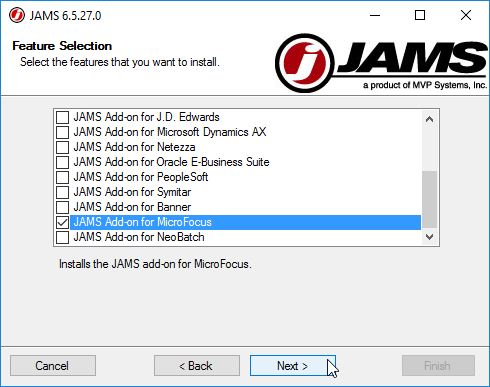
- Finish the installation.
 |
NOTE: Un Checking components in the Feature Selection step will uninstall those components. |
 |
NOTE: The JAMS Server and Micro Focus Server should be running the same version of JAMS. |
Install the JAMS Add-on for MicroFocus on the Micro Focus Server
- On the Micro Focus Server, run the JAMS Installer.
- On the Feature Selection step, ensure the JAMS Agent and JAMS Add-on for MicroFocus components are checked.
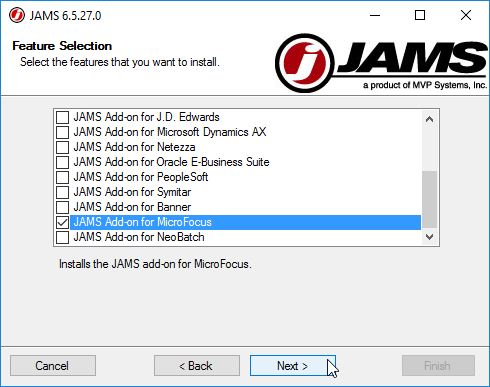
- Finish the installation.
Deploy a JAMS Agent to the Micro Focus Server
- Start the JAMS Client as an Administrator.
- Open the Agents shortcut from the Management group.
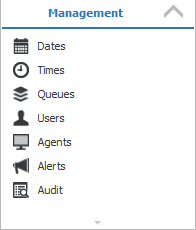
- Check the Add button to add an Agent.
- Use the JAMS Agent Definition Wizard to set the Name for the Agent, select the Platform on the Micro Focus Server, and set deploy options.
- If you do not wish to deploy the Agent immediately, deselect the Deploy JAMSAgent checkbox in the Deploy Options step.
- If the Deploy JAMSAgent option was not used, manually deploy the Agent by right-clicking on the Agent, then select Deploy from the drop-down list.
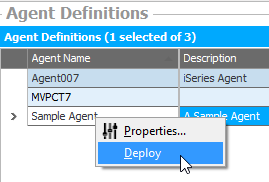
Configuring the Micro Focus Execution Method
- Run the JAMS Client as an Administrator.
- Select the Execution Methods shortcut from the Configuration group.
- Double-click the MFJob Execution Method to open the Properties dialog, then select the Parameters Tab.
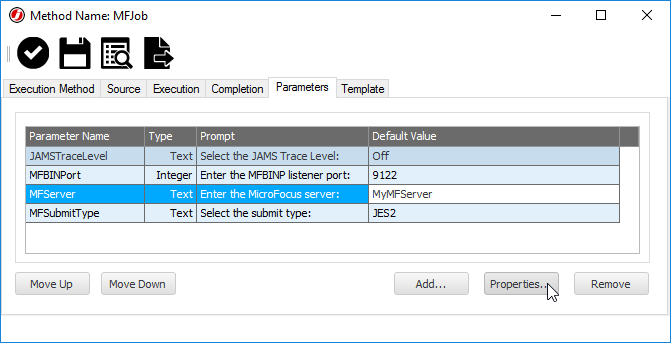
- Use the Properties button to open the Parameter Properties dialog. Configure Micro Focus parameters as needed for the given Micro Focus environment.
Parameter
Description
MFBINPort Enter the MFBINP listener port. The default in JAMS is 9122. Listener configurations are stored in the Micro Focus listener configuration file, seelistener.exe.config. If a listener port must be created for JAMS, reference the Micro Focus documentation.MFServer Enter the name of the Micro Focus Server. MFSubmitType Set the relevant Submit type from JES2 (Job Entry Subsystem 2), JES3, or VSE. The default is JES2. - Save and Close the Parameters dialog, then Save and Close the MFJob Execution Method.
Creating a Micro Focus Job
- Create a Job in the desired folder and choose the MFJob Execution Method.
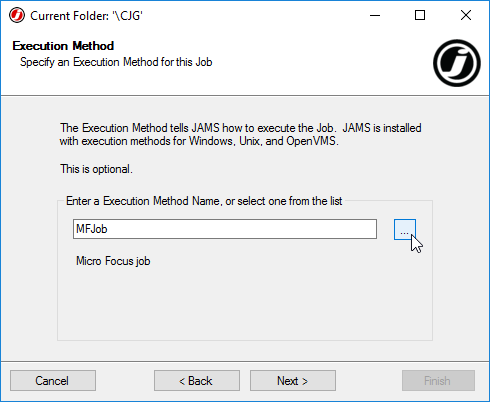
- Configure Notification and Run-As settings as desired.
- Paste or write the desired JCL code in the Source. Users manually writing code should define the Job Source after Finishing the Job Creation Wizard.
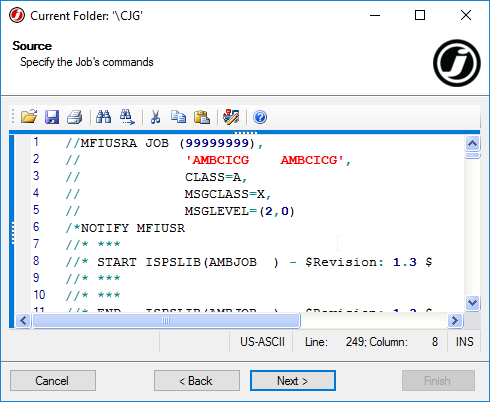
- Define a Schedule on the Job if desired, then click Finish to save the Job.
- Users that need to manually write code in the Job Source may double click on the Job definition to write out their JCL Source.
- Click Save and Close on the Job Properties dialog to ensure source changes are saved on the Job definition.
 |
NOTE: The JCL Code in JAMS should match the syntax of Micro Focus code. |
For more information on Micro Focus, consult the Official Micro Focus Documentation.